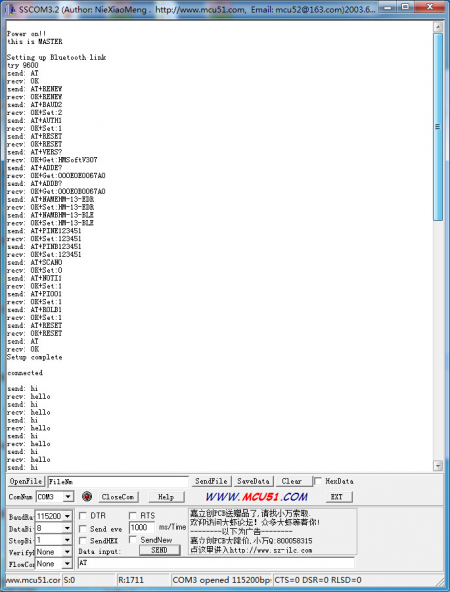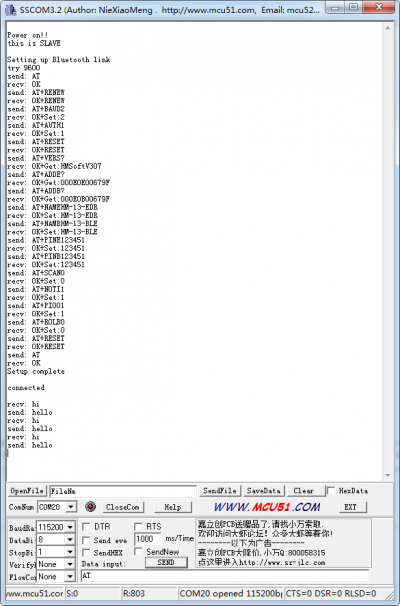Crowtail- Blutooth Low Energy Module
Description¶
Crowtail- Blutooth Low Energy Module HM-13 is an easy to use module compatible with the existing Crowtail Base Shield, and designed for transparent wireless serial connection setup. The serial port Bluetooth module is fully qualified BT Version V4.0 EDR + BLE dual mode with complete 2.4GHz radio transceiver and baseband. It has the smallest footprint of 13.8mm x 18mm. Hope it will simplify your overall design/development cycle.
Model: CT0018BLE
Features¶
- BT Version: Bluetooth Specification V4.0 BLE
- Working frequency:2.4GHz ISM band
- UART send and receive max bytes is 512.
- Other device to module in SPP mode: 90 Bytes per packet.
- Other device to module in BLE mode: 20 Bytes per packet.
- Two data transmission mode, balance mode and high speed mode.
- RF Power: -23dbm, -6dbm, 0dbm, 6dbm.
- Asynchronous Speed: 3K Bytes
- Synchronous Speed: 3K Bytes
- Service: Slave SPP, Peripheral BLE, UUID FFE0,FFE1
- Long range: SPP 30 meters, BLE 60 meters.
- Power: SPP 13.5mA, BLE 9.5mA.
- Working temperature:–5 ~ +65 Centigrade
- Dimensions(mm):40.0(L)x20.0(W)x6.8(H)
Usage¶
Connecting Bluetooth to PC through USB-UART converter¶
The Bluetooth provides a serial port with standard Crowtail socket, most USB-UART converter is able to use. In here we use a USBSerial adapter to connect Bluetooth and PC.

Connecting Bluetooth to Arduino¶
Since Arduino Uno have no Crowtail socket, we use Crowtail-_Base_Shield to instead. As an example, D2 and D3 are used as software UART, so plug the Crowtail cable into "U2" socket 
Software Instruction¶
Conventions¶
- In EDR mode, only slave can be configured while either master or slave can be in BLE mode.
-
Factory default setting:
- EDR Name HMSoft, Slave role, PinCode 1234
- BLE Name HMSoft, Slave role, PinCode 000000
- Baud: 115200, N, 8, 1;
-
AT Command format:
-
Uppercase AT command format. string format, without any other symbol. (e.g. \r or \n).
- Any incorrect command would be no response.
AT Commands¶
1. Test Command
| Send | Receive | Parameter |
|---|---|---|
| AT | OK/ER/Disconnect link | None |
If module is not connected to remote device will receive: “OK” If module has an error, will receive: “ER” If Module has connected, module will disconnected from remote device, if “AT + NOTI” is setup to 1, will receive information string
2. Query module EDR address
| Send | Receive | Parameter |
|---|---|---|
| AT+ADDE? | OK+ Get: MAC | None |
3. Query module BLE address
| Send | Receive | Parameter |
|---|---|---|
| AT+ADDB? | OK+ Get: MAC | None |
4. Query/Set Authentication mode
| Send | Receive | Parameter |
|---|---|---|
| Q: AT+AUTH? | OK+ Get:[P1] | P1: 0, 1, (Default: 0) 0 – Not authentication 1 – Must authentication |
| S: AT+AUTH[P1] | OK+ Set:[P1] |
AT+AUTH0: allow made an insecure connection. AT+AUTH1: every connection must with authentication.
5. Query/Set A to B mode
| Send | Receive | Parameter |
|---|---|---|
| Q: AT+ATOB? | OK+ Get:[P1] | P1: 0, 1, (Default: 0) 0 – Not Open ATOB 1 – Open ATOB mode |
| S: AT+ATOB[P1] | OK+ Set:[P1] |
This command must work with AT+MODE0 command. When A device (SPP mode) connect to the module and B device (BLE mode) is also connect to the module, The data string from A device send to the module will send to B device. The data string from B device send to the module is also send to the A device.
6. Query/Set baud rate
| Send | Receive | Parameter |
|---|---|---|
| Q: AT+BAUD? | OK+ Get:[P1] | P1: 1~7, (Default: 6). 1 - 4800 2 – 9600 3 – 19200 4 – 38400 5 – 57600 6 – 115200 7 - 230400 |
| S: AT+BAUD[P1] | OK+ Set:[P1] |
7. Clear bond information
| Send | Receive | Parameter |
|---|---|---|
| AT+BONDE | OK+BONDE | Clear EDR bond info |
| AT+BONDB | OK+BONDB | Clear BLE bond info |
BLE mode not supports it yet.
8. Clear Last Connected EDR Device Address
| Send | Receive | Parameter |
|---|---|---|
| AT+CLEAE | OK+CLEAE | None |
9. Clear Last Connected BLE Device Address
| Send | Receive | Parameter |
|---|---|---|
| AT+CLEAB | OK+CLEAB | None |
10. Query/Set Module DUAL Work Mode
| Send | Receive | Parameter |
|---|---|---|
| Q: AT+DUAL? | OK+ Get:[P1] | P1: 0, 1, (Default: 0) 0 – Allow dual connect. 1 – Allow one connect. |
| S: AT+DUAL[P1] | OK+ Set:[P1] |
AT+DUAL0: allow two connections at same time (SPP and BLE). AT+DUAL1: Only allow one connection at same time (SPP or BLE)
11. Query/Set hardware flow control switch
| Send | Receive | Parameter |
|---|---|---|
| AT+FIOW? | OK+ Get:[P1] | P1: 0, 1,(Default: 0) 0: Hardware flow control off 1: Hardware flow control on |
| AT+FIOW[P1] | OK+ Set:[P1] |
12. Query/Set module data transmission speed mode
| Send | Receive | Parameter |
|---|---|---|
| AT+HIGH? | OK+ Get:[P1] | P1: 0, 1,(Default: 0) 0: Balance mode 1: High speed mode |
| AT+HIGH[P1] | OK+ Set:[P1] |
In balance mode, we balanced SPP and BLE with a steady speed. In high speed mode, we don’t control speed, so SPP mode will got high speed. In high speed mode, module lost RESETB pin function, but you still could use “AT+RESET” command to reset module.
13. System Help Information
| Send | Receive | Parameter |
|---|---|---|
| AT+HELP? | Help Information | None |
14. Query/Set module loaded notify
| Send | Receive | Parameter |
|---|---|---|
| AT+INIT? | OK+ Get:[P1] | P1: 0, 1,?, (Default: 0) 0: Loaded notify 0ff 1: Loaded notify on |
| AT+INIT[P1] | OK+ Set:[P1] |
When “AT+INIT1” is setup, after module loaded, module will output “OK+INIT” string through UART.
15. Query/Set Module Work Mode
| Send | Receive | Parameter |
|---|---|---|
| Q: AT+MODE? | OK+ Get:[P1] | P1: 0, 1, (Default: 0) 0 – Data transmission. 1 – Remote control. |
| S: AT+MODE[P1] | OK+ Set:[ P1] |
AT+MODE0: Only transfer data when connection establishment. AT+MODE1: Transfer data and response AT commands.
16. Query/Set Notify information
| Send | Receive | Parameter |
|---|---|---|
| Q: AT+NOTI? | OK+ Get:[P1] | P1: 0, 1, (Default: 0) 0: Don’t Notify 1: Notify |
| S: AT+NOTI[P1] | OK+ Set:[ P1] |
After AT+NOTI1, module will send connect or disconnect string through UART when module state is change: OK+CONE ======== EDR connect OK+LSTE ========= EDR disconnect OK+CONB========= BLE connect OK+LSTB ========= BLE disconnect OK+LSTA ========= except disconnect, module will reset after 500 ms.
17. Query/Set notify mode
| Send | Receive | Parameter |
|---|---|---|
| Q: AT+NOTP? | OK+ Get:[P1] | P1: 0, 1; default: 0 0: without address 1: with address |
| Q: AT+NOTP[P1] | OK+ Set:[ P1] |
This command must work with “AT+NOTI1”, if this switch is open, when the module connect to disconnect, the prompt string will include the remote address.
18. Query/Set Module EDR name
| Send | Receive | Parameter |
|---|---|---|
| Q: AT+NAME? | OK+ Get:[P1] | P1: module EDR name, Max length is 12. Default: HMSoft |
| Q: AT+NAME[P1] | OK+ Set:[ P1] |
19. Query/Set Module BLE name
| Send | Receive | Parameter |
|---|---|---|
| Q: AT+NAMB? | OK+ Get:[P1] | P1: module BLE name, Max length is 12. Default: HMSoft |
| S: AT+NAMB[P1] | OK+ Set:[ P1] |
20. Query/Set PIO1 output status (System LED)e
| Send | Receive | Parameter |
|---|---|---|
| Q: AT+PIO1? | OK+ Get:[P1] | P1: 0, 1 0: Unconnected Output 500ms High 500ms Low, Connected output High. 1: Unconnected output Low, Connected output High. Default: 0 |
| S: AT+ PIO1 [P1] | OK+ Set:[ P1] |
21. Query/Set PIO output status
| Send | Receive | Parameter |
|---|---|---|
| Q: AT+PIO[P1]? | OK+ Get:[P1][P2] | P1: 2~B (HM-12) P2: 2~3 (HM-13) 0: Output Low 1: Output High ?: Query |
| S: AT+ PIO[P1][P2] | OK+ Set:[P1][P2] |
22. Query/Set EDR Pin Code
| Send | Receive | Parameter |
|---|---|---|
| Q: AT+PINE? | OK+ Get:[P1] | P1: module EDR Code Max length: 6 Default: 1234 |
| S: AT+PINE[P1] | OK+ Set:[P1] |
23. Query/Set BLE Pin Code
| Send | Receive | Parameter |
|---|---|---|
| Q: AT+PINB? | OK+ Get:[P1] | P1: module BLE Code 000000~999999 Default: 000000 |
| S: AT+PINB[P1] | OK+ Set:[P1] |
24. Query/Set UART parity bit
| Send | Receive | Parameter |
|---|---|---|
| Q: AT+PARI? | OK+ Get:[P1] | P1: 0, 1, 2, (Default: 0) 0: Parity None 1: Parity even 2: Parity odd |
| S: AT+PARI[P1] | OK+ Set:[P1] |
25. Restore all setup value to factory setup
| Send | Receive | Parameter |
|---|---|---|
| AT+RENEW | OK+RENEW | None |
26. Restart module
| Send | Receive | Parameter |
|---|---|---|
| AT+RESET | OK+RESET | None |
27. Query BLE RSSI value
| Send | Receive | Parameter |
|---|---|---|
| AT+RSSB? | OK+RSSB: [P1] | P1: RSSI value 9999: No connection 9998: Try later 9997: Read error Xxxx: RSSI value |
This command must use after “AT+MODE1” is setup. This command is only used by remote Bluetooth device. 28. Query EDR RSSI value
| Send | Receive | Parameter |
|---|---|---|
| AT+RSSE? | OK+RSSE: [P1] | P1: RSSI value 9999: No connection 9998: Try later 9997: Read error Xxxx: RSSI value |
29. Query Last Connected EDR Device Address
| Send | Receive | Parameter |
|---|---|---|
| AT+RADE? | OK+Get:MAC Address | None |
30. Query Last Connected BLE Device Address
| Send | Receive | Parameter |
|---|---|---|
| AT+RADB? | OK+Get:MAC Address | None |
31. Query/Set Master and Slaver Role
| Send | Receive | Parameter |
|---|---|---|
| AT+ROLB? | OK+ Get:[P1] | P1: 0, 1 (default: 0) 0: Peripheral 1: Central |
| AT+ROLB[P1] | OK+ Set:[P1] |
This command will take effect after module next power on or reset. 32. Query/Set EDR work mode
| Send | Receive | Parameter |
|---|---|---|
| Q: AT+SCAN? | OK+ Get:[P1] | P1: 0, 1, (Default: 0) 0: Discovery and connectable 1: Only connectable |
| S: AT+SCAN[P1] | OK+ Set:[P1] |
33. Query/Set UART stop bit
| Send | Receive | Parameter |
|---|---|---|
| Q: AT+STOP? | OK+ Get:[P1] | P1: 0, 1, (Default: 0) 0: 1 stop bit 1: 2 stop bits |
| S: AT+STOP[P1] | OK+ Set:[P1] |
34. Query Software Version
| Send | Receive | Parameter |
|---|---|---|
| AT+VERR? AT+VERS? | Version Information | None |
Configure the Bluetooth module with Serial under Windows¶
This section shows how to configure Bluetooth with PC, some basic methods of setting could be learn. Set up hardware connection refer to “Hardware Installation” section. You will find the blue LED on the module flashes illustrate no connection is set up.
Open a serial terminal and set Baud Rate:115200, Databits: 8, Stopbits: 1 and No Flow Control. Send “AT” to Bluetooth with the serial terminal and “OK” will be return if all goes well. The Bluetooth only respond AT commands when no connection was set up, or all commands were seen as string and sent out. You can distinguish the status through LED indicates.
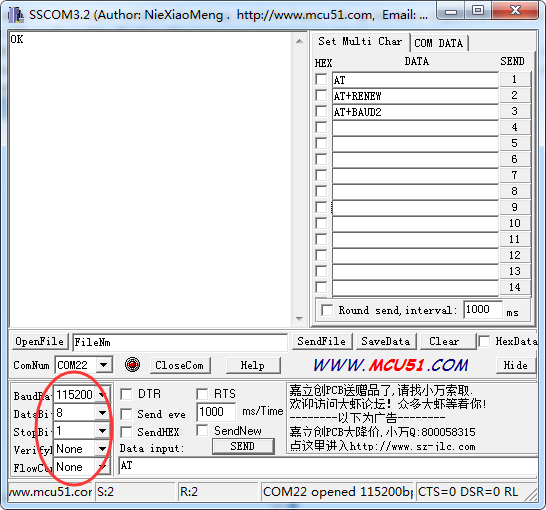
Then some useful configurations could be sent. Here’s are some samples of commands and response.
1. Test serial connection, send “AT”, will return “OK”.
2. Restore factory settings, send “AT+RENEW”, return “OK+RENEW”.
3. Reset baud rate of serial port, send “AT+BAUD2”, return “OK+Set:2”.
4. Enable authentication, send “AT+AUTH1”, return “OK+Set:1”.
5. Reset the Bluetooth, send “AT+RESET”, return ”OK+RESET”.
6. Query firmware version, send “AT+VERS?”, return “OK+Get:HMSoftV217”.
7. Query MAC of EDR, send “AT+ADDE?”, return “OK+Get:000E0E002074”.
8. Query MAC of BLE, send “AT+ADDB?”, return “OK+Get:000E0B002074”.
9. Set the name of EDR, send “AT+NAMEHM-13-EDR”, return “OK+Set:HM-13-EDR”.
10. Set the name of BLE, send “AT+NAMEHM-13-BLE”, return “OK+Set:HM-13-BLE”.
11. Set the password of EDR, send “AT+PINE123451”, return “OK+Set:123451”.
12. Set the password of BLE, send “AT+PINB123451”, return “OK+Set:123451”.
13. Enable discovery and connectable, send “AT+SCAN0”, return “OK+Set:0”.
14. Enable notify information of connection, send “AT+NOTI1”, return “OK+Set:1”.
15. Notify information include address, send “AT+NOTP1”, return “OK+Set:1”.
16. Enable user key, send “AT+PIO01”, return “OK+Set:1”.
17. Set to Central mode, send “AT+ROLB1”, return “AT+ROLB1”.
Or Set to Peripheral mode, send “AT+ROLB0”, return “AT+ROLB0”.
Data transmission between Two Arduinos¶
1.Prepare a pair of Bluetooth, and Arduino or other platform to control them. Here we use two Arduino Uno.
2.Set up the connection as mentioned in section “Hardware Installation”.
3.The program of Central and Peripheral use the same code, the only difference is the micro define at the beginning of the program. To assign the Bluetooth to Central role, Just need to modify the text to “#define MASTER 1”, or “#define MASTER 0” if Peripheral role was assigned.
4.The initialisation program flow please refer to the following flow chart. First of all we need to distinguish the presetting baud rate of the Bluetooth. After this, send commands to restore factory settings, and change baud rate from 115200 to 9600 since software serial will not working well at high baud rate. Then other parameters were configured to the Bluetooth with Reset command in the final.
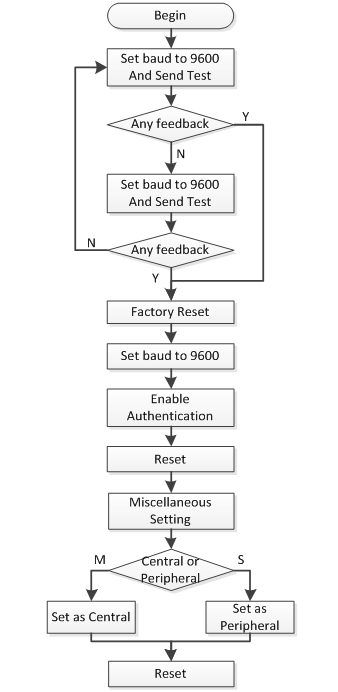
After the initialisation, the Central and Peripheral will do different things, the Central will send message to Peripheral interval and print what received from Peripheral while the Peripheral only responds the Central.
5.Click here to download the test code and open HM-13_SW.ino with Arduino IDE, compile and download to Arduino Uno. Remember to configure the Bluetooth to different role by modify the macro at the beginning.
6.After downloading program, open two serial terminal windows, the LEDs on Bluetooth will flash, several seconds later, they stop to flash and keep on, this indicates that they connected to each other. According to the program is written, the Central sends message to the Peripheral continually and get feedback every time.