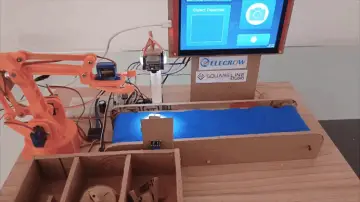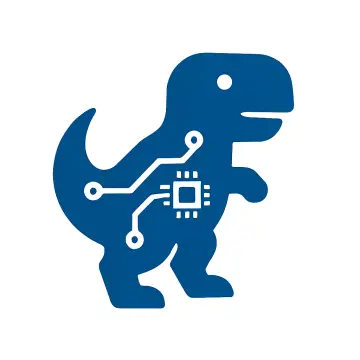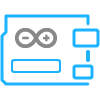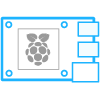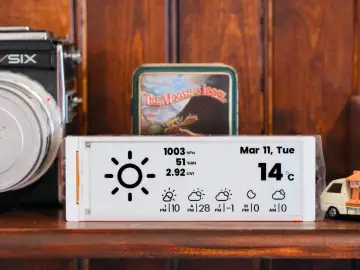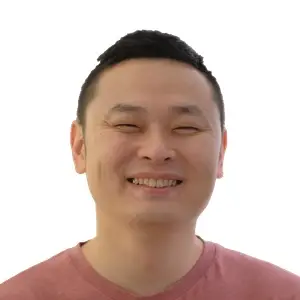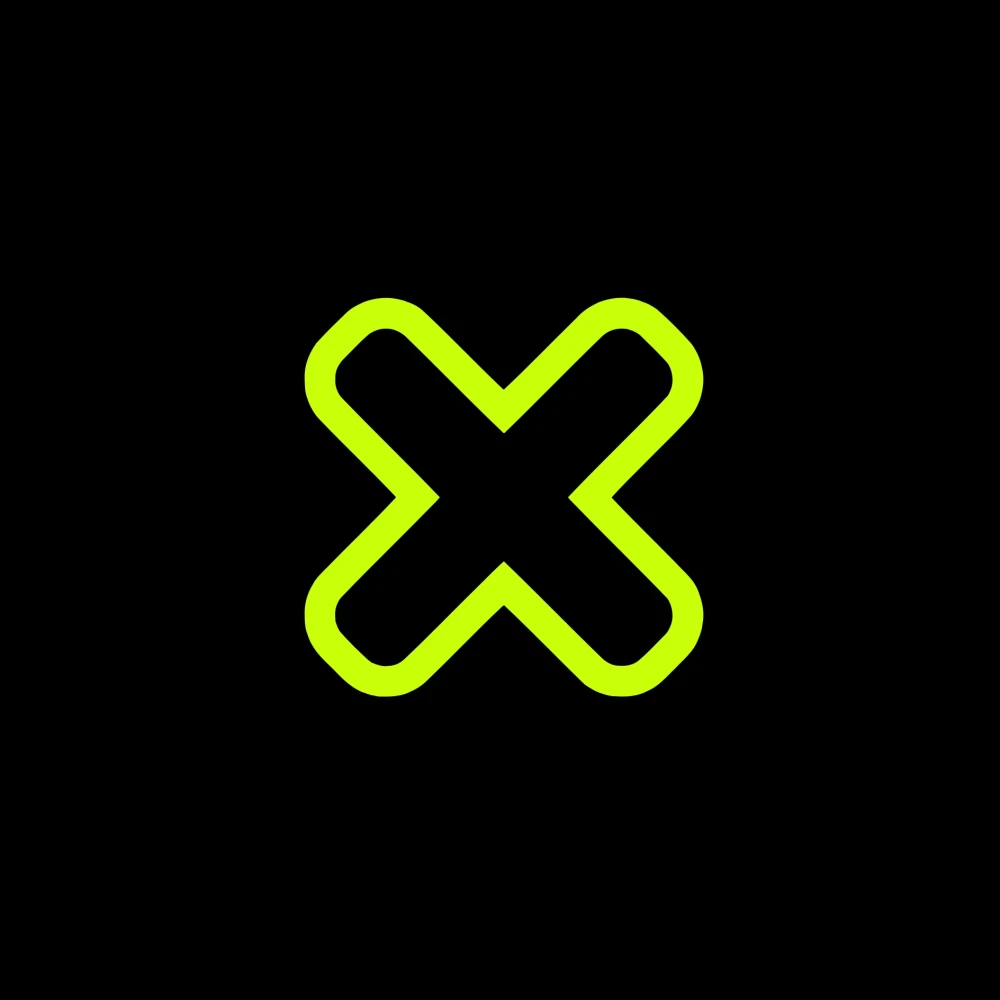Story
Slow-scan television (SSTV) is a method for transmitting and receiving still pictures over radio waves, primarily used by amateur radio operators. Traditionally, decoding SSTV signals requires a PC and a soundcard, but this project demonstrates a simpler, more accessible solution.

The project is completely taken from the 101Things blog and all credits go to the author of this project. There are many more wonderful radio projects on the same site and I hope to test and promote some of them in the near future.
Detailed video instructions at: https://youtu.be/yhUQvmvqjtk
The heart of this project is Raspberry Pi Pico which is a flexible and powerful microcontroller, ideal for makers, students and hobbyists. With a dual RP2040 ARM Cortex-M0+ processor at 133 MHz and 264 KB of SRAM, the Pico brings serious computing power for making demanding projects.
 .
.
This is my first encounter and first project with this microcontroller, so I will take some time to describe in detail the method of uploading the code. Of course, this time I will use the Arduino IDE with the C++ version of the code because I have previous experience with them. Raspberry Pi Pico also supports the MicroPython language, but about that in one of the following projects.
Otherwise, the device is extremely simple to make and consists of only a few components:
- Raspberry Pi Pico microcontroller board
- 320x240 LCD Display with ILI 9341 driver chip
- 2pcs resistor 10K
- and ceramic capacitor 100nF

As you can see, I placed the microcontroller on a suitable base, around which there are connectors for connecting external components. In fact, I made a kind of development board so that I could use the microcontroller for other projects.
To install the given code, we first need to install support for Raspberry Pi Pico in Arduino IDE. For that purpose we go to File - Preferences - and in additional boards manager URLs we paste the given link:
https://github.com/earlephilhower/arduino-pico/releases/download/global/package_rp2040_index.json

Then in Tools- Board Manager- enter raspberry pi pico, and press install.

Next in Tools - Rspberry Pi 2040 - we select Raspberry Pi Pico.
 .
.
Now the support is installed and we can proceed to installing the code.
If the microcontroller board is new and we need to upload C++ code for the first time, we need to do the following procedure:
In File-Example-Basics we select the Blink example. Now we press the BOOTSEL button on the Pico board and press upload , and keep the BOOTSEL button pressed all the time while the code is being compiled and uploaded.

When the Upload is complete, the LED on the board will start blinking. This procedure is performed only at the beginning when uploading the first code, and then the codes are installed by default as with Arduino boards. So we go to File - Open and go to the folder where the specific code is given, select the appropriate port and press upload. If we have connected everything correctly according to the given scheme, the Pico SSTV logo will immediately appear on the display and from that moment the device is ready to receive and process SSTV audio signals.
 .
.
Test audio files are provided in a separate folder as part of the code. These are actually recorded SSTV signals from real radio reception. Now we will use them to see what the decoding of a SSTV signal looks like, in fact, with this device these specific audio signals will be converted into images.

Next, I will try to receive and decode a SSTV signal in real time with one of my radio receivers.

The quality of the received picture depends proportionally on the quality of the SSTV signal reception.
And finally, a brief conclusion: This project successfully demonstrates how the Raspberry Pi Pico can independently transform SSTV audio signals into viewable images, offering a truly stand-alone and accessible solution that bypasses the traditional need for a PC and soundcard. I hope this guide inspires you to explore the exciting world of SSTV and microcontroller-based radio projects.