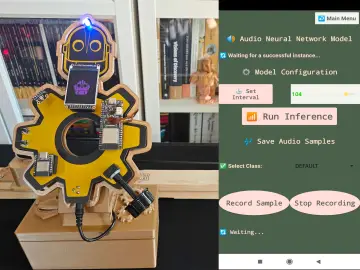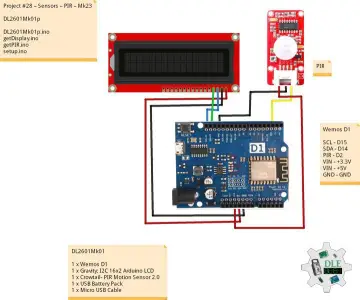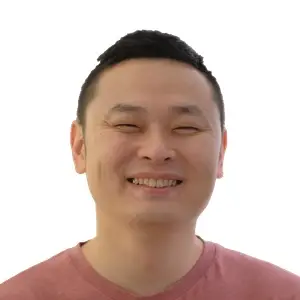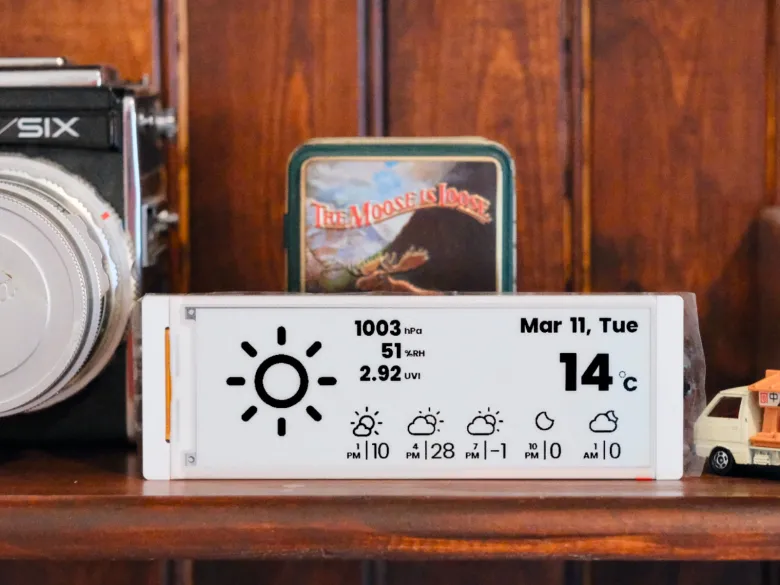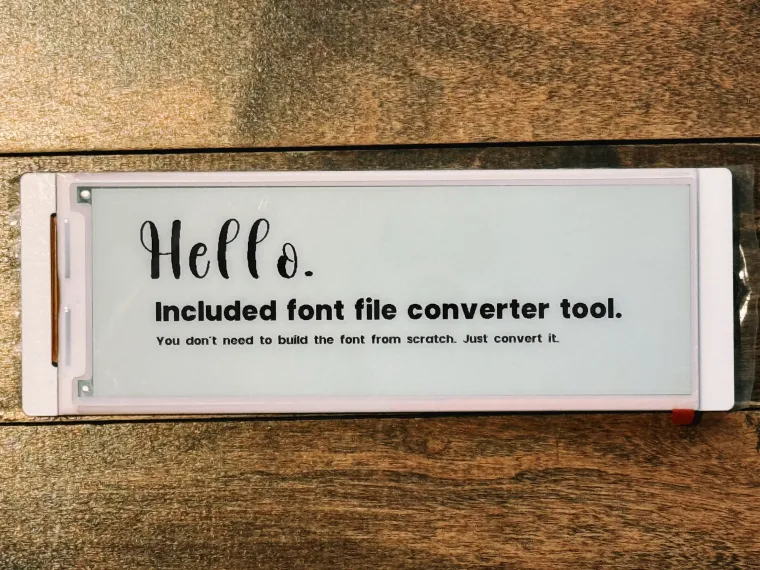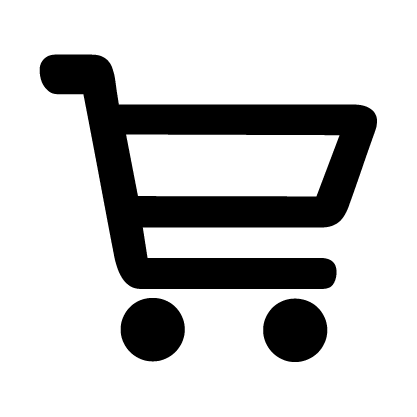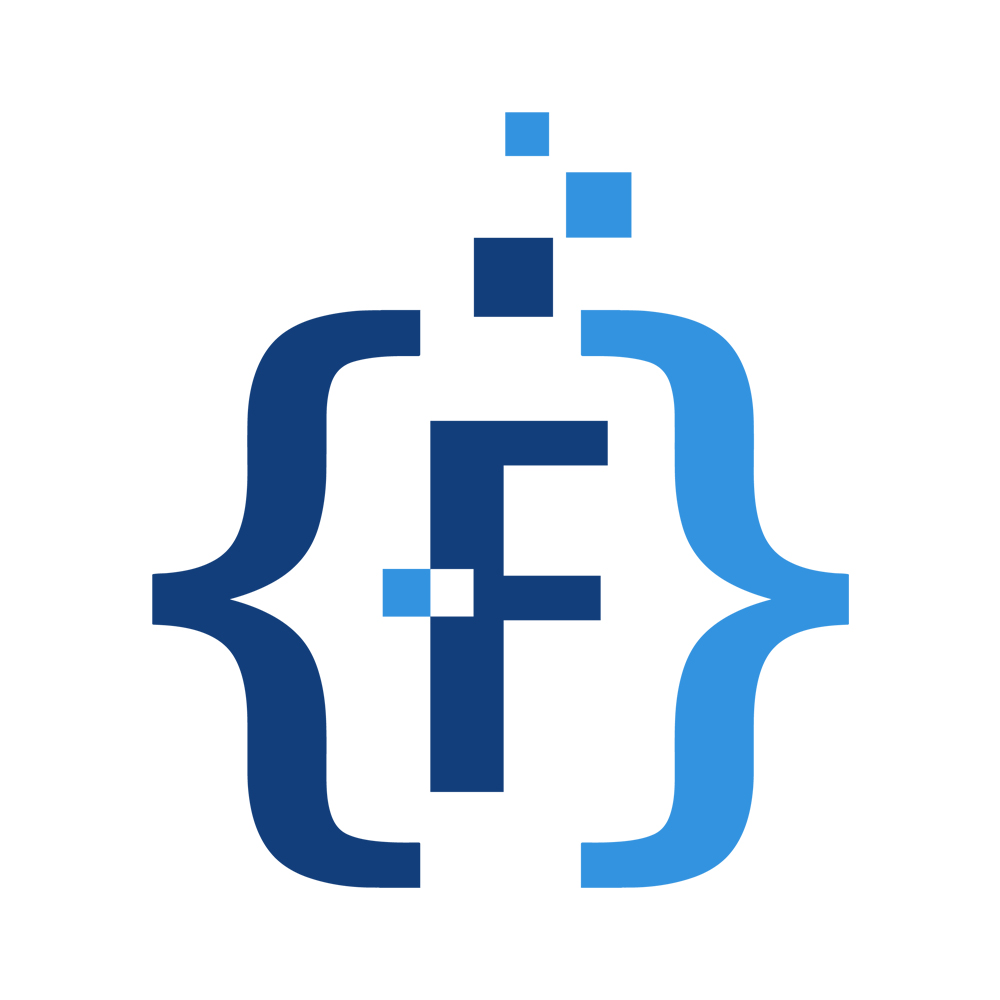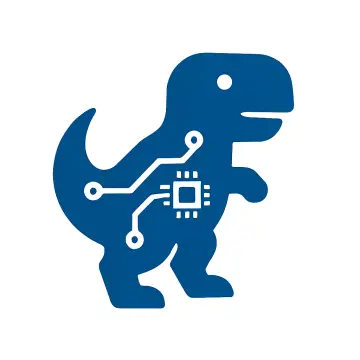Story
This weather station displays real-time weather data, forecasts, and temperature trends on a 5.79-inch e-paper display. It features adaptive highlighting of key weather metrics, power-efficient deep sleep mode, and user-configurable parameters. The project requires an OpenWeatherMap API key, WiFi credentials, and location coordinates. Easy setup via Arduino IDE with detailed instructions available on GitHub.
Key Features
- Real-time Weather Data: Displays current temperature, humidity, pressure, and weather conditions
- Weather Forecast: Shows upcoming weather forecast with icons and temperatures
- Temperature Graph: Visual representation of temperature trends over the next 24 hours
- Adaptive Display: Automatically highlights significant weather metrics (UVI when high, precipitation when present, wind speed when significant)
- Pixel perfection: Carefully rendering a font creates a beautiful appearance.
- Power Efficient: Utilizes deep sleep functionality to maximize battery life
- Configurable Refresh: Weather data updates at user-defined intervals
- Error Recovery: Automatic retry mechanism if API calls or connectivity fail
Setup Requirements
- WiFi network credentials
- OpenWeatherMap API key (free tier compatible)
- Geographical coordinates for your location
- Arduino IDE with ESP32-S3 support and required libraries
- Detailed set up documant at GitHub repo.
Set up instruction
-
Install the ESP32 board in Arduino IDE
- Open Arduino IDE
- Go to File > Preferences
- In the Additional Boards Manager URLs field, add the following URL:
https://dl.espressif.com/dl/package_esp32_index.json - Click OK
- Go to Tools > Board > Boards Manager
- Search for
esp32and install the board
-
Install the required libraries
- Open Arduino IDE
- Go to Sketch > Include Library > Manage Libraries
- Search for and install the following libraries:
- Arduino_Json
-
Download the code
- Clone this repo or download the code as a zip file
- Open the
weather-crow5.7.inofile in Arduino IDE
-
Configure the settings
- Copy
config.example.htoconfig.hand update the defined values.
- Copy
-
Configure the build settings
- Go to Tools > Board and select
ESP32 S3 Dev Module - Go to Tools > Partition Scheme and select
Huge APP (3MB No OTA/1MB SPIFFS) - Go to Tools > PSRAM and select
OPI PSRAM - Go to Tools > Port and select the port where the CrowPanel ESP32 E-Paper HMI 5.79-inch Display is connected
- Go to Tools > Board and select
-
Upload the code
- Set the
baud rate to 115200in the serial monitor. - Connect the CrowPanel ESP32 E-Paper HMI 5.79-inch Display to your computer
- Click the Upload button
- Set the