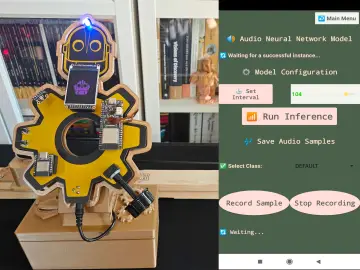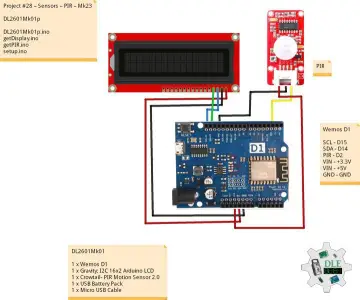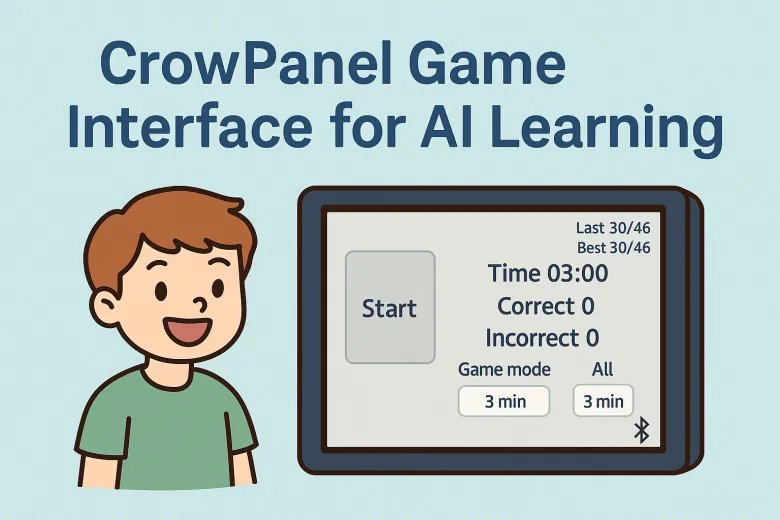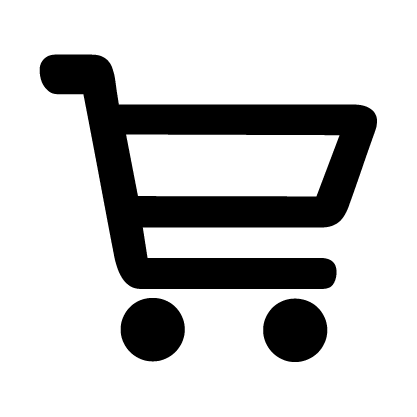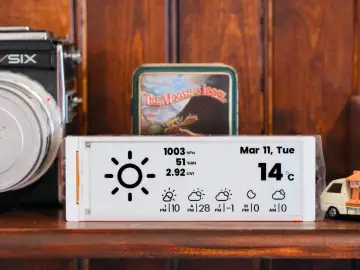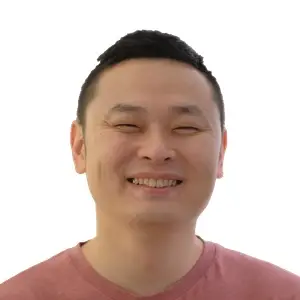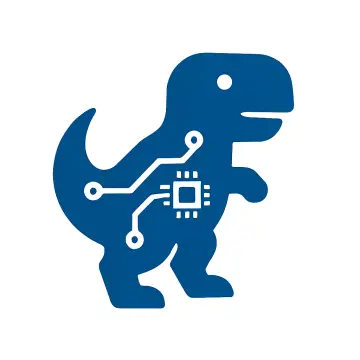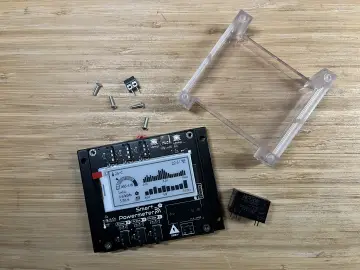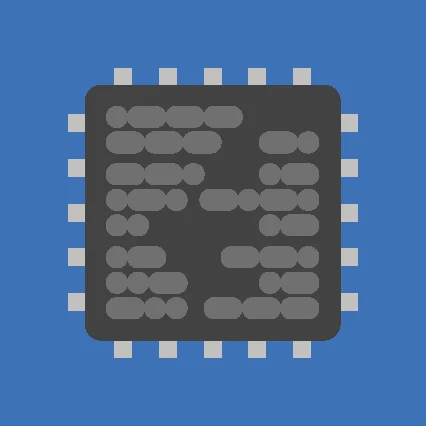Story
This project demonstrates how you can extend the functionality of existing devices or seemingly finished products using CrowPanel. It’s built around the CrowPanel Advance (available in 3.5", 5" or 7" versions), and integrates with a partner product from Elecrow — the Teacher 3+ English learning game, included in the GRC-AI Robot Control Kit.
Teacher 3+: Interactive English Learning with Voice AI
Teacher 3+ is an educational voice-interactive app for young children, powered by the GRC AI DevBoard. It uses pictures, sounds, and simple math exercises (addition and subtraction up to 20) to build vocabulary and pronunciation skills in a natural and engaging way.
Children answer aloud, and the AI determines if the response is correct. If unsure, they can skip or ask for a hint — the word appears on screen with correct pronunciation.
Topics Covered
-
Numbers (0–10)
-
Animals
-
Nature
-
People
-
Everyday Objects
Highlights
-
Builds vocabulary and speaking confidence
-
Encourages active verbal learning
-
Supports multisensory learning (visual, audio, speech)
-
Includes simple math logic
Limitation
By itself, Teacher 3+ lacks a true game loop — there's no scoring system or time-based challenge.
Adding Game Features with CrowPanel
To address this, we enhanced the setup with CrowPanel. It connects to the GRC AI DevBoard via Bluetooth and starts communicating with the C3 microcontroller inside. Here’s what CrowPanel adds:
-
Live feedback on correct and incorrect answers
-
Score counters and visual indicators on screen
-
Automatic app launching: CrowPanel switches the DevBoard into Teacher 3+ mode upon connection
-
Game control UI: Choose between all words or specific categories, and pause the game when needed
A screenshot shows how the user interface looks during gameplay.
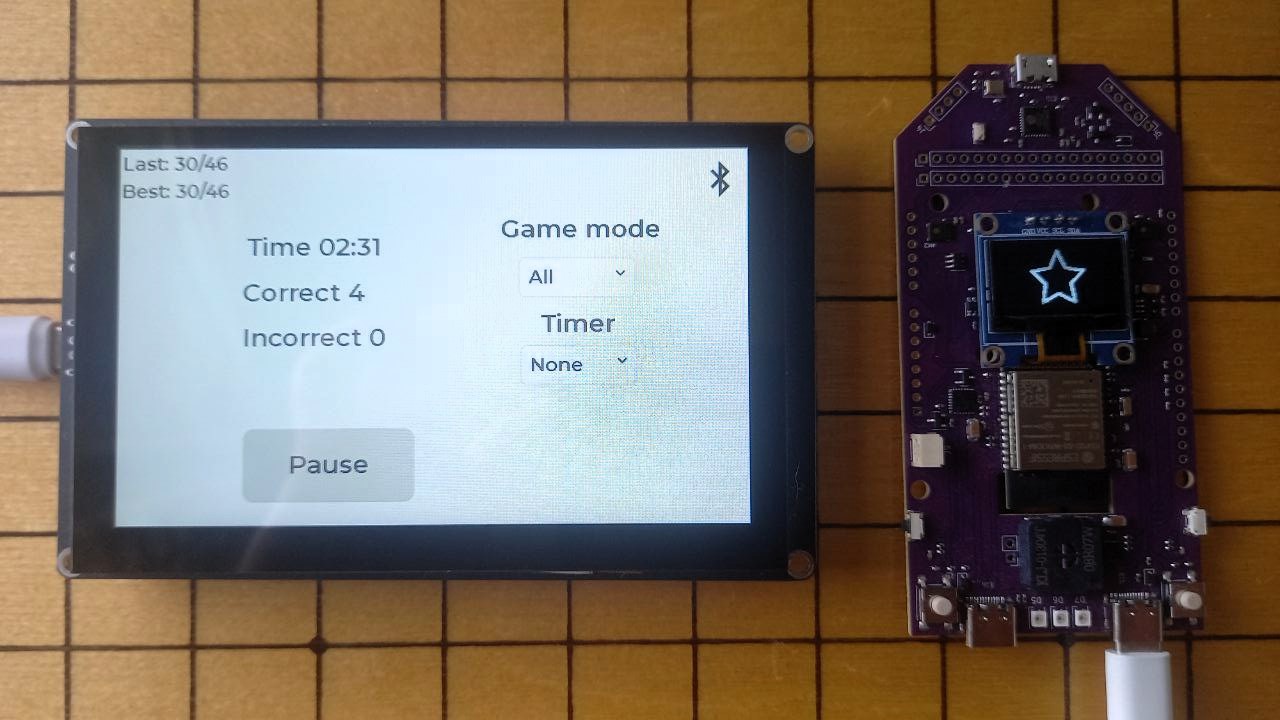
Open-Source and Customizable
We’ve published the full source code and precompiled firmware for CrowPanel on GitHub. You can use it as-is or adapt it to your own project needs.
The interaction process is described in detail in the README file on GitHub.
Installation Guide
You can either install a prebuilt firmware or build it manually from source.
🔧 Option 1: Install Prebuilt Firmware (Recommended)
-
Download the firmware archive from the Releases section
-
Unzip the contents
-
Run
FlashTool.exe -
Follow on-screen instructions
🖥 Compatible with CrowPanel Advance 5", and 7" versions
💻 Option 2: Build from Source (VS Code + ESP-IDF)
Requirements:
-
Visual Studio Code
-
ESP-IDF extension
-
ESP-IDF v5.4
Build Steps:
-
Open project folder in VS Code
-
Press
F1→ RunESP-IDF: Build your project -
After successful build → Run
ESP-IDF: Flash your projectvia UART
Optional: Use the monitor tool to view runtime logs
🎯 Summary
With this project, we turn a basic language-learning toy into a smart, voice-interactive game system with real-time feedback, scoring, and full touch-panel control — all thanks to CrowPanel.