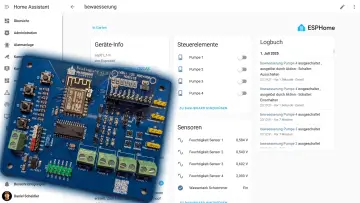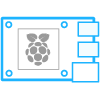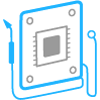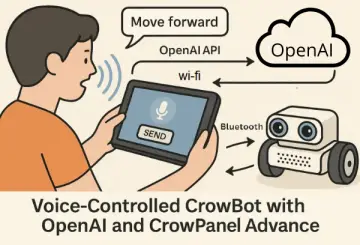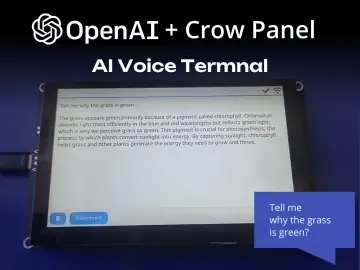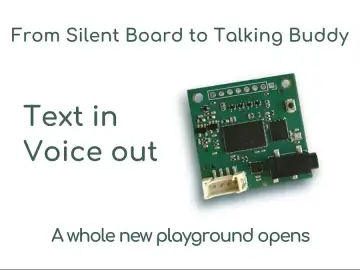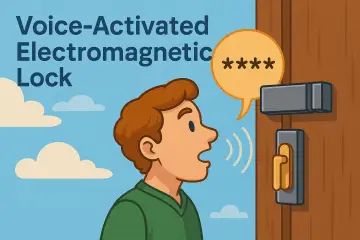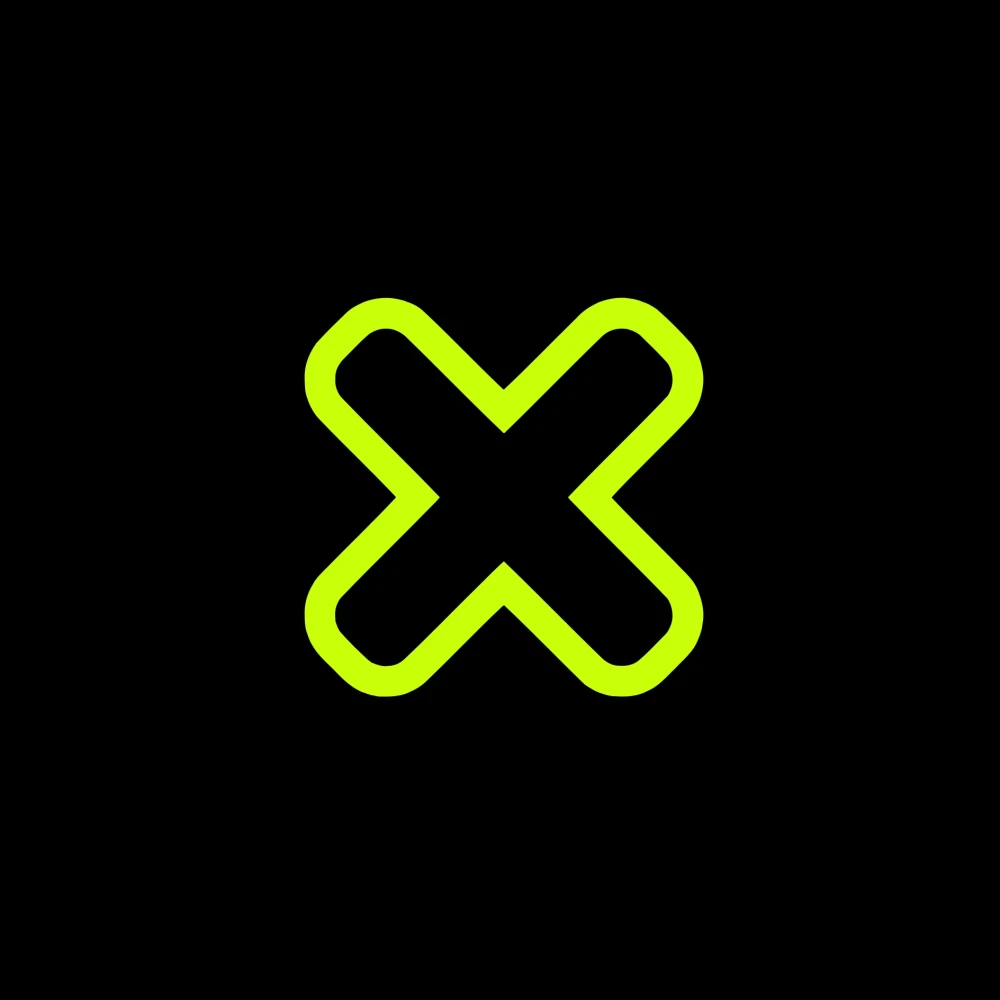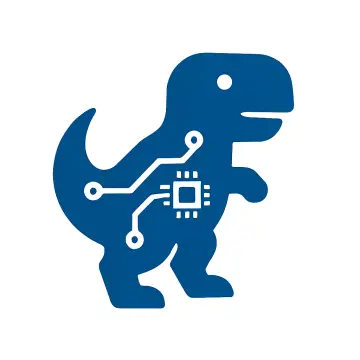Story
Have you ever thought about DIYing a multifunctional mechanical keyboard for yourself? It can not only meet the needs of your design work, but also switch to various gaming keyboards at any time. For example, PlayerUnknown's Battlegrounds, League of Legends, etc. And just such a multi-functional mechanical keyboard can be realized for only 30 dollars. Then, let's start designing this multifunctional mechanical keyboard!
Supplies
Material:
Universal welding plate x 1
Mechanical keyboard shaft body x 19
Mechanical keyboard keycaps x 19
Mechanical keyboard adapter plate x 19
40P header x 3
B100K potentiometer x 1
Potentiometer Knob Cap x 1
Jumper box x 2
In addition to the above materials, we also need to prepare a breadboard, a bottle of instant adhesive, a pair of scissors, a soldering iron and related accessories.
Since there is no similar mechanical keyboard shaft body adapter plate on the market, we need to design an adapter plate that is compatible with both the welding plate and the shaft body.
Just now is Elecrow's special promotion for mechanical keyboards, you will enjoy big discount like free PCB assembly service, $1 for 3D printing mechanical keyboard cases and acrylic laser cutting service, make your mechanical keyboards at much lower cost at Elecrow!
You can click the link below to pay attention, or contact customer service to place an order.
https://www.elecrow.com/Elecrow-Mechanical-Keyboard-Special-Promotion-2022?idd=8
Step 1: Welding the Row Pin
1. Put the side of the adapter board that does not show the connecting wire up and put it on the breadboard, then apply a layer of glue, and quickly put a 2P row pin;
2. Insert the side of the adapter board with row pin into the breadboard, and use the electric soldering iron to solder tin on the soldering holes passing through the pin headers.
Step 2: Keyboard Key Assembly and Welding
1. Assemble the mechanical keyboard shaft body and keycap one by one;
2. Align the pins of the mechanical keyboard shaft body with the welding holes of the adapter board to assemble them, and then solder them with tin to fix them with the electric soldering iron.
Step 3: Wiring
According to the wiring diagram, cut jumpers of different sizes and route them on the soldering board.
Turn the soldering board over, and use a soldering iron to solder all the soldering holes through the jumper with tin.
Step 4: Solder Jumper
1. Turn the soldering board over, and use a soldering iron to solder all the soldering holes through the jumper with tin;
2. Use scissors to cut off all excess raised jumpers.
Step 5: Fix the Raspberry Pi Pico
Insert the Raspberry Pi Pico into the designated position of the soldering board, then turn it over and solder it with tin, and trim it.
Step 6: Fix the Potentiometer
Cut the three pins of the potentiometer short, and solder it to the 5P pin header with the electric soldering iron.
Step 7: Continue Welding
Flip the solder plate over and connect all the individual solder points with jumpers according to the solder wiring diagram.
Step 8: Programming
Here we need to install the circuitpython version of the firmware first, and you can find it by directly searching the circuitpython official website.
In addition, the two library files "keyboard" and "keycode" are also required, which can be found by searching "Adafruit_CircuitPython_HID" on GitHub.
Step 9: Program Testing
By obtaining the value of the potentiometer and judging which range the current value is in, that is to switch the mechanical keyboard to the function defined by the range.
Step 10: Structural Design and 3D Printing
Step 11: Assemble and Install
Here we need to remove all the keycaps before assembling.
In this way, our mechanical keyboard is assembled.
(For detailed operation video, please view the compressed file)