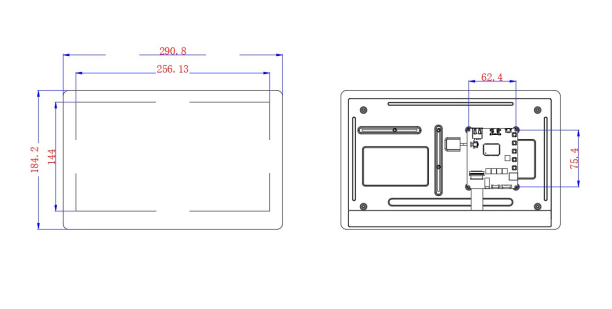CrowVision 11.6'' Capacitive Touch Screen Portable HD 1366*768 IPS LCD Display
Description¶
CrowVision 11.6-inch touch screen is designed for all-in-one machines. It features a 1366*768 high-resolution screen and IPS panel, providing a superior visual experience. The industrial design-style rear-fixed metal structure is compatible with various SBC single-board computers, with a reasonable layout and neat wiring, making it easy to power up and use with simple operations.If you're looking for a high-performance, easy-to-assemble, and feature-rich all-in-one computer, CrowVision is the perfect choice for you.
The screen uses HDMI-compatible communication and supports capacitive multi-touch. It has reserved interfaces and buttons for speakers and other accessories, making it adaptable to different usage scenarios. It is perfectly compatible with multiple operating systems (Raspbian, Ubuntu, Windows, Android, MAC OS, and Chrome OS) and common single-board computers, making it plug-and-play. You can also design a unique and exquisite protective shell for the screen and assemble it for a complete and distinctive look.You can use our 3D printing service to create a beautiful protective shell.
This screen can be widely used in automation application control system displays, personal DIY projects, secondary screen/second window displays, single-board computer audio-video display equipment, HDMI communication devices, game console expansion screens, and other scenarios.
Model: CRV00114L

Compatibility¶
| Name | Display&Touch | Rear Fixing | Power Support |
|---|---|---|---|
| Raspberry Pi 4 Model B | ✔ | ✔ | ✔ |
| Raspberry Pi 3 Model B/B+ | ✔ | ✔ | ✔ |
| Raspberry Pi Zero WH | ✔ | ✔ | ✔ |
| Nvidia Jetson Nano Developer Kit | ✔ | ✔ | ✔ |
| Beaglebone | ✔ | ✔ | ✔ |
| Rock Pi 4 Model C | ✔ | ✔ | ✔ |
| Rock Pi 4 Model B | ✔ | ✔ | ❌ |
| Rock Pi N10 Model A | ✔ | ❌ | ❌ |
| Odroid-C4 | ✔ | ✔ | ❌ |
| Odroid-N2+ | ✔ | ❌ | ❌ |
| Orange Pi 4B | ✔ | ✔ | ✔ |
| LattePanda V1 | ✔ | ✔ | ✔ |
| LattePanda Delta 432 | ✔ | ❌ | ❌ |
| PineA64-LTS | ✔ | ❌ | ✔ |
| Pine64 ROCKPro 64 | ✔ | ❌ | ❌ |
| Banana Pi M5 | ✔ | ✔ | ✔ |
| Asus Tinker Board 2S | ✔ | ✔ | ❌ |
| Raspberry Pi 400 | ✔ | / | ✔ |
| Laptop with HDMI | ✔ | / | ❌ |
| MacBook | ✔ | / | ❌ |
| Xbox | ✔ | / | ❌ |
| Nintendo Switch | ✔ | / | ❌ |
Feature¶
- 11.6-inch high-resolution screen with 1366*768 resolution, IPS panel, and 178° wide viewing angle provides a better visual experience
- Wide compatibility, compatible with multiple operating systems (Raspbian, Ubuntu, Windows, Android, MAC OS, and Chrome OS)
- Supports audio, video, and capacitive touch, plug and play
- Unique rear fixing structure with sliding fixing pillars, compatible with most single-board computer models, easy to assemble
- Integrates a variety of peripheral interfaces (such as speakers, headphones, keypads, touchscreens) and onboard OSD adjustment keys
- Mainboard equipped with power conversion function of output 5V/3A, not need to separately connect an external power supply for the single-board computer.
Specification¶
- Size: 11.6 Inch
- Touch Type: 5-point Capacitive Touch
- Resolution: 1366*768
- Color Depth: 16M
- Viewing angle: 178°Wide Viewing Angle
- Display Type: IPS Panel
- Screen Type: TFT-LCD
- External power supply: 12V-2A
- Digital input: HDMI-compatible interface
- Interface: 1xKeypad interface, 1x Power supply 5V output, 1x Mini HD interface, 1xTouch interface, 1x Speaker interface, 1x Headphone socket,1x Power supply 12V input
- Compatibility System: Raspbian, Ubuntu, Windows, Android, MAC OS, and Chrome OS,etc.
- Active Area: 144*256.13mm(W*H)
- Dimension Size: 184.2*290.8MM(W*H)
Hardware Overview¶
Usage¶
- 1.Connect the Single Board Computer and Touch Screen Display as shown in the figure;
Or connect the Host Device and Touch Screen Display as shown in the figure;

- 2.Connect the Power Adapter and Touch Screen Display as shown in the figure;
-
3.If you use Crowvision 11.6" with Raspberry Pi or Macbook, please download CrowVision_Driver.zip at the bottom of the Wiki page to your PC and unzip it. Then connect Crowvision 11.6" to your PC and double-click the click_me_to_update.bat file in the CrowVision_Driver file. Wait for a while, and the system will prompt you to complete the installation.
After that, please connect the Raspberry Pi or Macbook, and you can use the touch function normally.
-
4.Push "menu" botton to enter first level menu and make settings.
- Push it again, you can enter second level menu and third level menu.
- Push "up" and "down" botton, you can choose the option you want to change and do some change in it.
- If you want to go back to the first level menu, push "enter" botton.
FAQS¶
You can list you question here or contact with techsupport@elecrow.com for technology support.